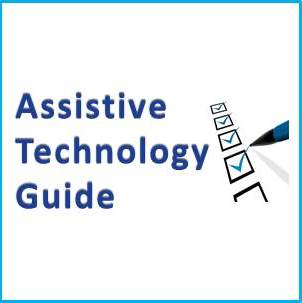|
Windows Speech Recognition
Windows Speech Recognition is a speech recognition component developed by Microsoft and introduced in the Windows Vista operating system that enables the use of voice commands to perform operations, such as the dictation of text, within applications and the operating system itself. Speech recognition relies on the Speech API developed by Microsoft, and is also present in Windows 7, Windows 8, Windows 8.1, and Windows 10.

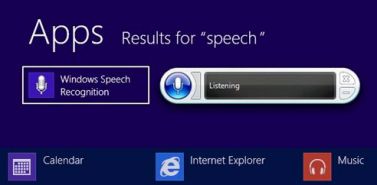
Contact the supplier for pricing and availability
(1 supplier)For information contact AT Aust on 1300 452 679

 subscribers
subscribers